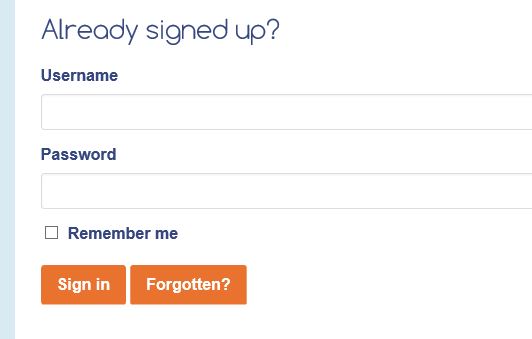
You will be logged in when you see your name by the side of the “ My Account” and "Basket" buttons
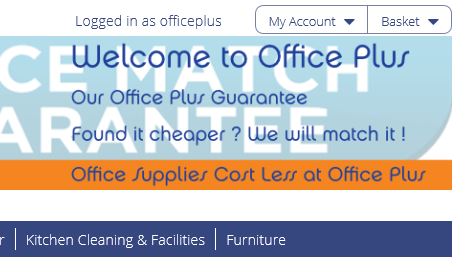
Contains your Username, phone and order level status. You may change your password here.
Click to see your most ordered items, use the drop down box to see the categories. ( we can set this up once we have a buying history )
Contains your preferred items to be ordered and offer the best discounts, use the category choices in the left hand column to sort by product type.
You can add/remove any product to this list, if required by clicking the " Add to Favourites" button under the "add To Basket".
Will show a list of previous orders and their details ( you can order items from these if required ) you can build orders through the days and return to them at any time to add or edit details as they automatically save (PROVIDING THAT YOU HAVE LOGGED ON ) to add more items, please refresh the screen (f5 on most computers) and check the account details still show on the left hand side.
Enter search phrases as normal, to be specific Tick “ match all words. Product codes may also be entered here.
Once the item has been found, click on the selection for more details of the product. You can refine the search using the drop down boxes. Use the filters in the left hand column to assist you during your search.
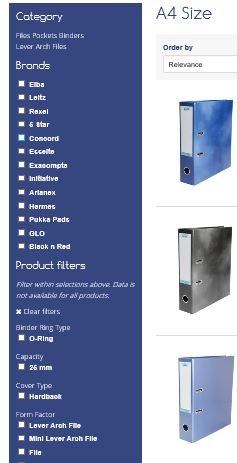
If you know the codes already, or are entering them from the catalogue and wish to order immediately, use this box.
Click the “ Quick order screen” to add multiple codes.
Once you have completed your order, go to basket and then checkout.
Enter if required
Add these to each line or the order if required
Comments are for your own references and are text lines
The delivery and Invoice address pages will automatically be filled for you. ( these can be set up for different branches if required )
The final page will show your completed order, where you may add some delivery instructions
You can cancel the checkout if required to go back and add/remove products or press
After confirming all is correct and clicking place order you will receive an email receipt for your records, immediately
If you do not receive an immediate e-mail confirmation, please contact us 020 8853 0008
If your order exceeds any of your budget restrictions, they will be referred for authorisation
Please contact Ian Grant if you have any problems or require any help regarding the Webstore.
Kind regards
The Office Plus Team